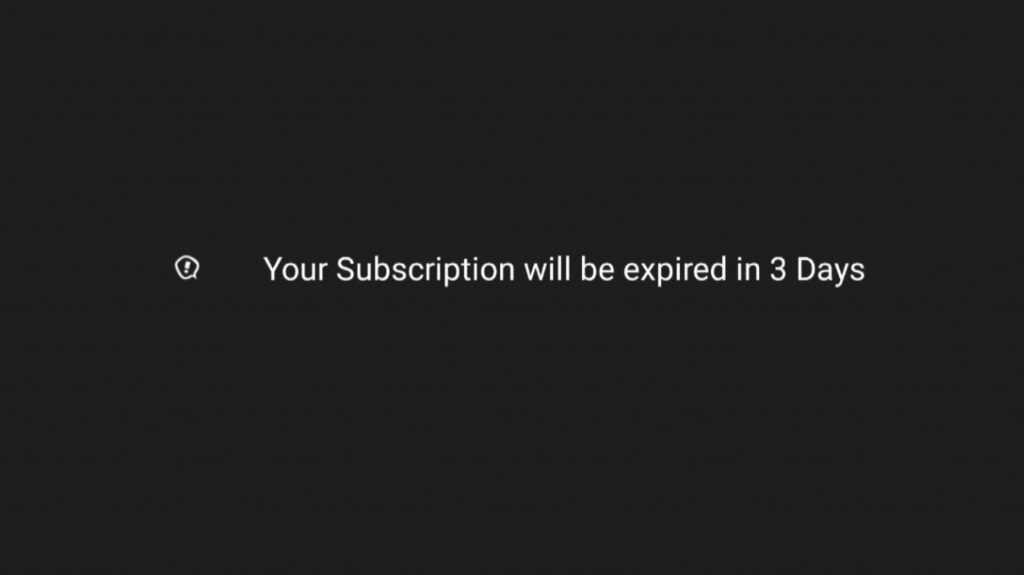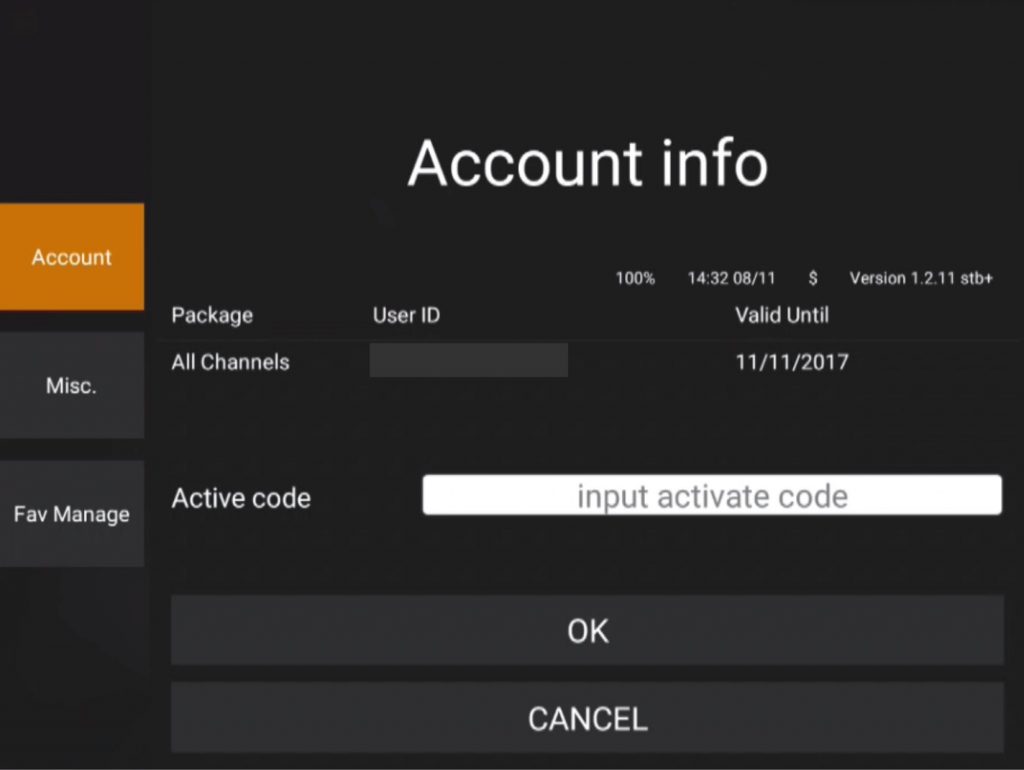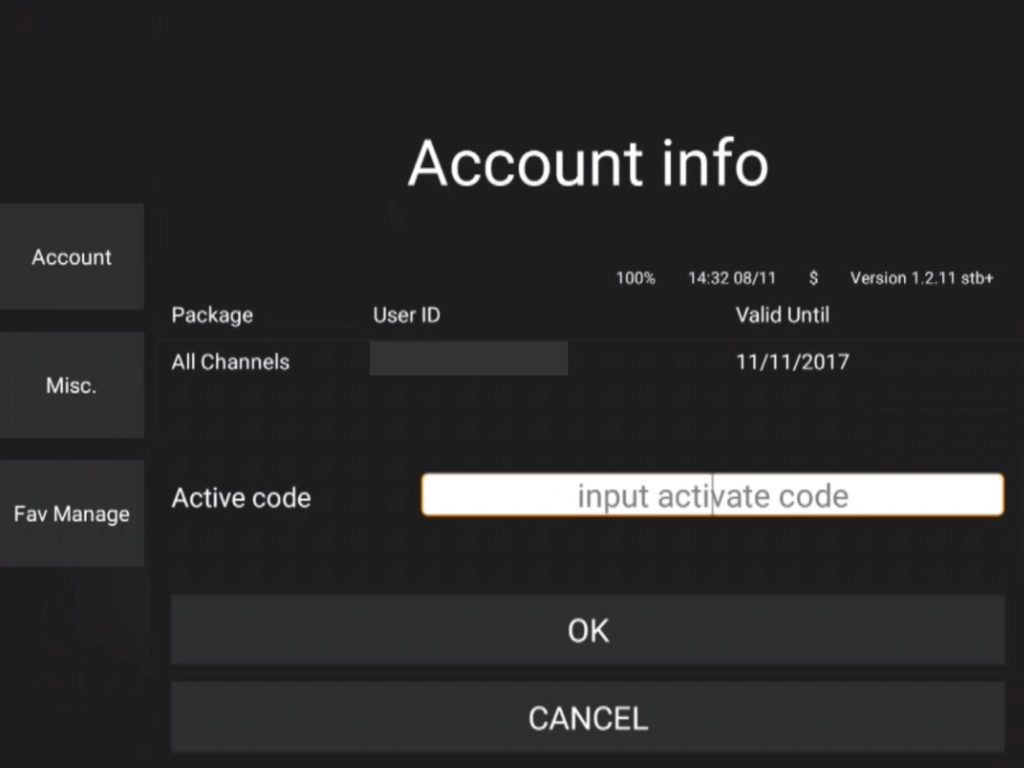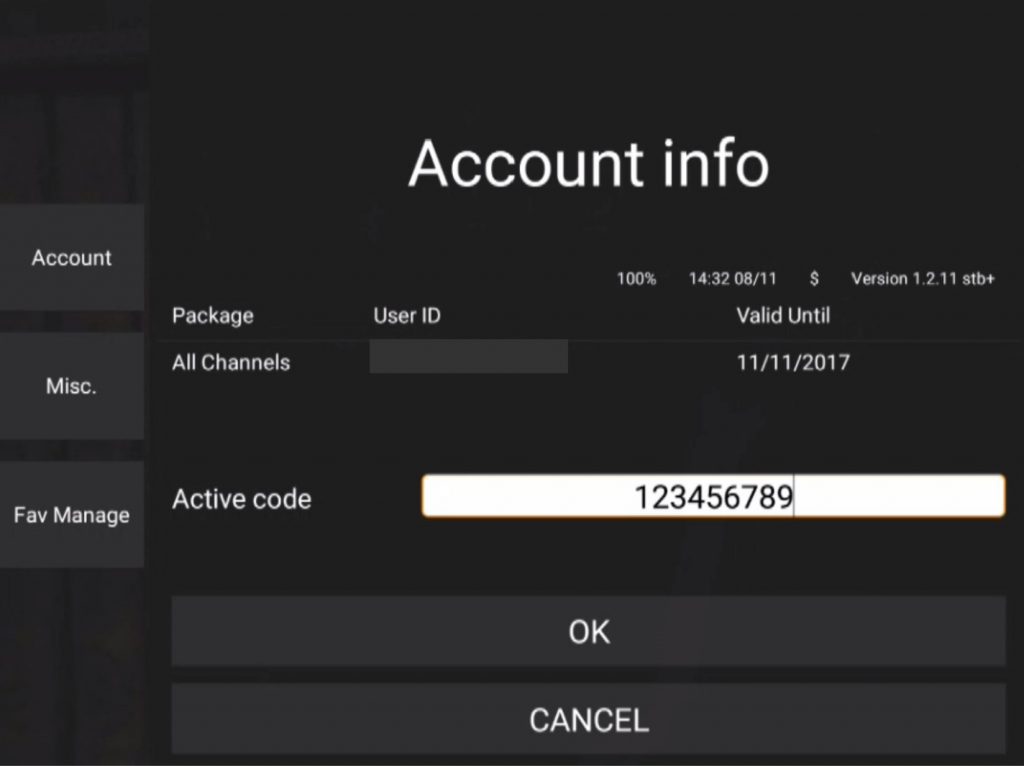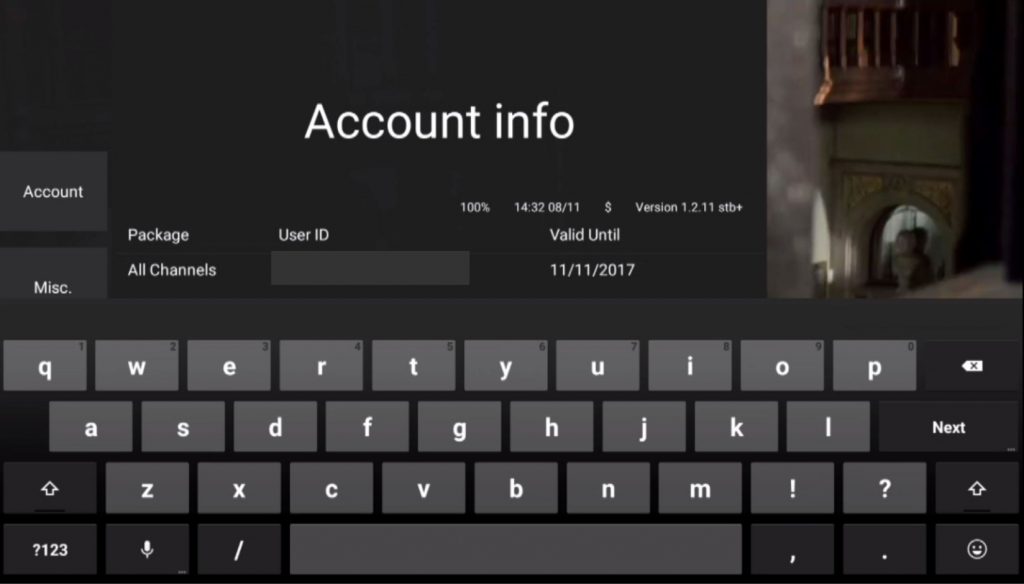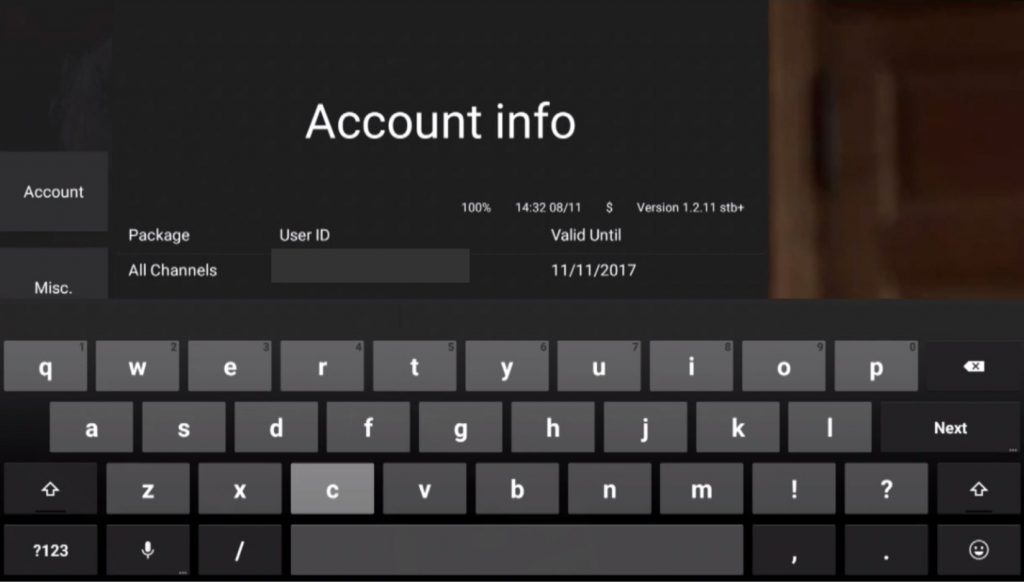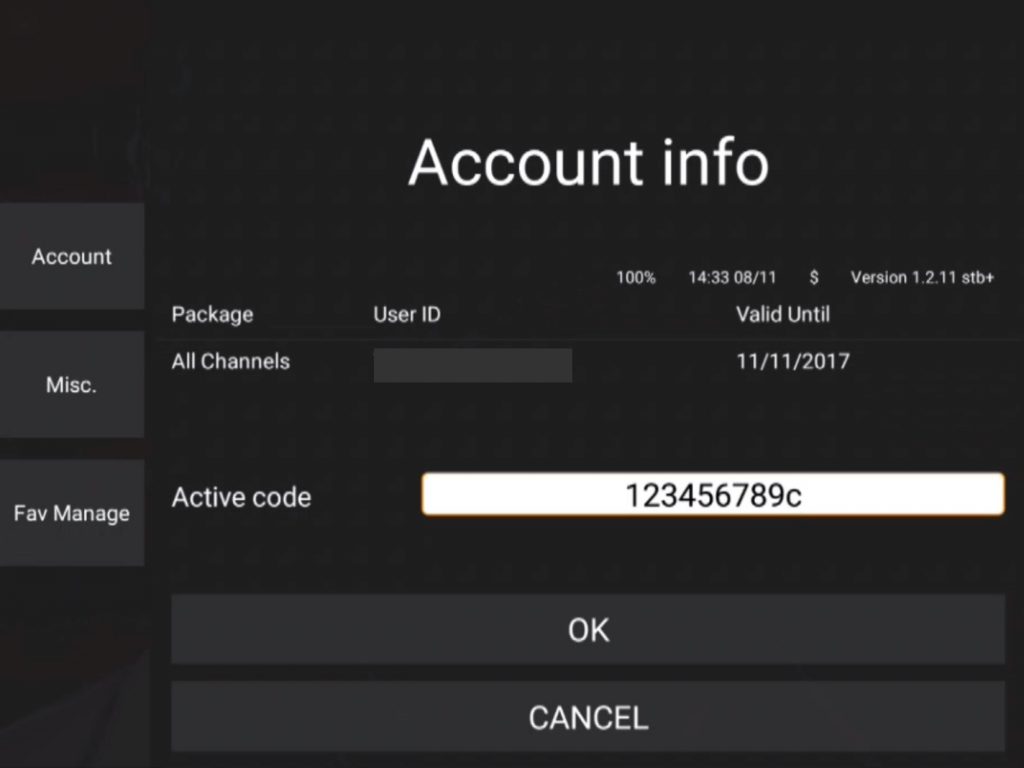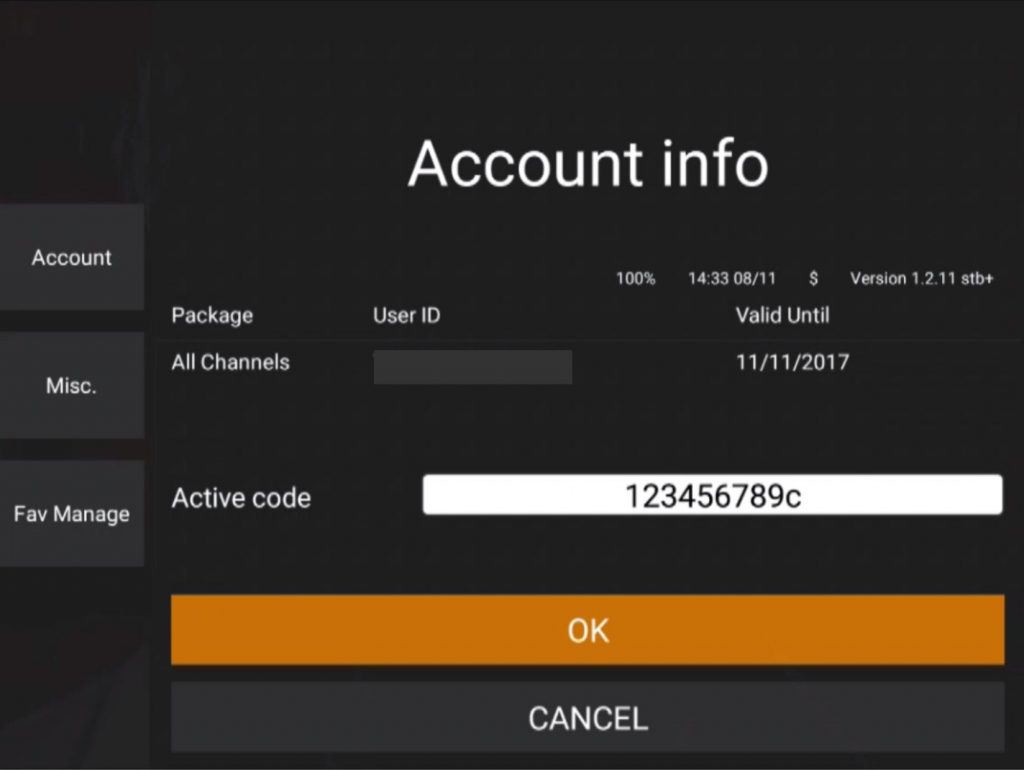Entering a new subscription code:
When a current subscription is due to expire the following message is displayed briefly when starting the iView application.
(In actual fact you can enter a new subscription code at any time. The additional time will be added to the end of your existing subscription)
To enter a new subscription code …
1. start the iView application and press the menu key on the remote control (or the F1 key on the mini QWERTY keyboard).
The following screen will be displayed.
2. use the arrow keys on the remote to navigate to the ‘input activate code' box.
3. start entering the numbers of the code using the number keys on the remote control.
4. if your subscription code is for the HD service then it will consist purely of numbers. For the HD+ service it will end in the letter ‘c'. To enter the letters using the remote control press the ‘OK' button on the remote control.
Pressing the ‘OK' button on the remote will launch on the on-screen keyboard.
5. use the arrow keys on the remote to navigate to the required letters on the on-screen keyboard.
6. after each letter press the ‘OK' button on the remote control to enter that letter. Repeat steps 5 and 6 until all letters have been entered.
7. press the ‘back' button on the remote control to close the on-screen keyboard.
8. use the arrow keys on the remote to navigate to the on-screen ‘OK' box.
9. press the ‘OK' button on the remote control.
The new subscription code is then verified with the server.
10. assuming that the code was verified successfully, press the ‘back' button on the remote control to return to normal TV viewing.
If you experience any problems with verifying your subscription code please contact us using the form at the bottom of the main ‘Help' page.